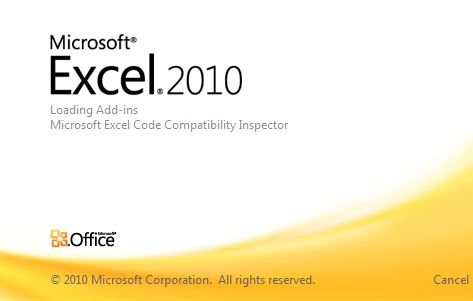Microsoft Outlook 2010 Shortcut Keys
source: Microsoft.com/office help (Sorted by function) / link-2 / Shortcutworld
- Arrow keys: Move around within the Navigation Pane.
- DOWN ARROW: Go to the next message.
- UP ARROW: Go to the previous message.
- ESC: Clear the search results.
- ESC: Close a contact.
- F3 or CTRL+E: Find a contact or other item (Search).
- F3 or CTRL+E: Go to the Search box.
- F4: Search for text within an open item.
- F5: Update a list of distribution list members.
- F9: Send and Receive.
- F11: Enter a name in the Search Address Books box.
- F11: Find a contact.
- INSERT: Add a Quick Flag to an unopened message.
- SHIFT+SPACEBAR: In the Reading Pane, page up through text.
- SHIFT+letter: In Table or List view of contacts, go to first contact that starts with a specific letter.
- SPACEBAR: In the Reading Pane, page down through text.
- CTRL+TAB: Move around message header lines in the Navigation Pane or an open message.
- ALT+0: Show 10 days in the calendar.
- ALT+1: Show 1 day in the calendar.
- ALT+2: Show 2 days in the calendar.
- ALT+3: Show 3 days in the calendar.
- ALT+4: Show 4 days in the calendar.
- ALT+5: Show 5 days in the calendar.
- ALT+6: Show 6 days in the calendar.
- ALT+7: Show 7 days in the calendar.
- ALT+8: Show 8 days in the calendar.
- ALT+9: Show 9 days in the calendar.
- ALT+= or CTRL+ALT+4: Switch to Month view.
- ALT+B or ALT+LEFT ARROW: Go back to previous view in main Outlook window.
- ALT+S: Send.
- ALT+DOWN ARROW: Go to the next week.
- ALT+END: Go to the end of the week.
- ALT+ENTER: Show the properties for the selected item.
- ALT+HOME: Go to the start of the week.
- ALT+MINUS SIGN or CTRL+ALT+3: Switch to Full Week view.
- ALT+PAGE DOWN: Go to the next month.
- ALT+PAGE UP: Go to the previous month.
- ALT+RIGHT ARROW: Go forward to next view in main Outlook window.
- ALT+UP ARROW or CTRL+COMMA or ALT+PAGE UP: In the Reading Pane, go to the previous message.
- ALT+UP ARROW: Go to the previous week.
- CTRL+1: Switch to Mail.
- CTRL+2: Switch to Calendar.
- CTRL+3: Switch to Contacts.
- CTRL+4: Switch to Tasks.
- CTRL+5: Switch to Notes.
- CTRL+6: Switch to Folder List in Navigation Pane.
- CTRL+7: Switch to Shortcuts.
- CTRL+A: Select all contacts.
- CTRL+B (when a Send/Receive is in progress): Display Send/Receive progress.
- CTRL+E: Find a message or other item.
- CTRL+F: Create a message with selected contact as subject.
- CTRL+F: Forward a message.
- CTRL+F: Forward an appointment or meeting.
- CTRL+G: Go to a date.
- CTRL+H: Find and replace text, symbols, or some formatting commands. Works in the Reading Pane on an open item.
- CTRL+J: Create a Journal entry for the selected contact.
- CTRL+K: Check names.
- CTRL+M or F9: Check for new messages.
- CTRL+N: Create a message (when in Mail).
- CTRL+N: Create a new appointment (when in Calendar).
- CTRL+N: Create a new contact (when in Contacts).
- CTRL+O: Open a contact form for the selected contact.
- CTRL+O: Open a received message.
- CTRL+P: Print.
- CTRL+Q: Mark as read.
- CTRL+R: Reply to a meeting request with a message.
- CTRL+R: Reply to a message.
- CTRL+U: Mark as unread.
- CTRL+Y: Go to a different folder.
- CTRL+Y: Go to a different folder.
- CTRL+COMMA or CTRL+SHIFT+COMMA: Go to previous appointment.
- CTRL+COMMA: Switch to previous message (with message open).
- CTRL+LEFT ARROW: Go to the previous day.
- CTRL+PERIOD or CTRL+SHIFT+PERIOD: Go to next appointment.
- CTRL+PERIOD: Switch to next message (with message open).
- CTRL+RIGHT ARROW: Go to the next day.
- CTRL+ALT+J: Mark a message as not junk.
- CTRL+ALT+2: Switch to Work Week view.
- CTRL+ALT+A: Expand the search to include All Mail Items, All Calendar Items, or All Contact Items, depending on the module you are in.
- CTRL+ALT+K: Expand search to include items from the current folder.
- CTRL+ALT+M: Mark for Download.
- CTRL+ALT+R: Reply with meeting request.
- CTRL+ALT+U: Clear Mark for Download.
- CTRL+ALT+Z: Expand search to include subfolders.
- CTRL+SHIFT+A: Create a new appointment (in any Outlook view).
- CTRL+SHIFT+B: Open the Address Book.
- CTRL+SHIFT+B: Open the Address Book.
- CTRL+SHIFT+C: Create a new contact (from any Outlook view).
- CTRL+SHIFT+D: Delete and Ignore a Conversation.
- CTRL+SHIFT+D: Dial a new call.
- CTRL+SHIFT+F: Use Advanced Find.
- CTRL+SHIFT+F: Use Advanced Find.
- CTRL+SHIFT+G: Display the Flag for Follow Up dialog box.
- CTRL+SHIFT+I: Display blocked external content (in a message).
- CTRL+SHIFT+I: Switch to Inbox.
- CTRL+SHIFT+L: Create a distribution list.
- CTRL+SHIFT+M: Create a message (from any Outlook view).
- CTRL+SHIFT+N: Apply Normal style.
- CTRL+SHIFT+O: Switch to Outbox.
- CTRL+SHIFT+P: Create a new Search Folder.
- CTRL+SHIFT+PERIOD: In an open contact, open the next contact listed.
- CTRL+SHIFT+Q: Create a new meeting request.
- CTRL+SHIFT+R: Reply All to a meeting request with a message.
- CTRL+SHIFT+R: Reply all to a message.
- CTRL+SHIFT+S: Post to a folder.
- CTRL+SHIFT+T: Create a text message.
- CTRL+SHIFT+TAB or SHIFT+TAB: Move between the Navigation Pane, the main Outlook window, the Reading Pane, and the To-Do Bar.
- CTRL+SHIFT+U: Create a multimedia message.
- CTRL+SHIFT+W: Open the Mail Tip in the selected message.
- CTRL+SHIFT+X: Send a fax to the selected contact.