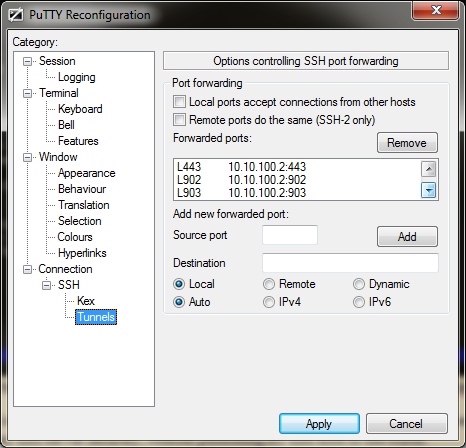HCL – Hardware compatibility
Intel® Server Adapters Will my Intel® Ethernet Adapter work with VMware*?
Tunneling a vSphere Client connection over SSH
Projects
Scripts
Hardware Health Alerting with ESXi | ESXi-5
Learning
Links
Kaspersky Anti-Virus, VMware ESX(VMware vSphere Client), OSX (thumbprint mismatches)
VMI Paravirtualization support, list of OS’s