rSync
http://dailycupoftech.com/windows-backup-with-rsync-and-freenas/
torrent client
http://markus.revti.com/2009/11/installing-libtorrent-and-rtorrent-on-linux-centos/
http://libtorrent.rakshasa.no/
nzbget daemons
http://nzbget.sourceforge.net/
Manual set the mailbox limits per user using adsiedit
http://technet.microsoft.com/en-us/library/cc949119%28WS.10%29.aspx
http://davidschrag.com/schlog/326/replacing-an-sbss-expired-ssl-certificate-with-a-brand-new-one-for-the-same-host-name
http://blogs.technet.com/b/sbs/archive/2007/08/21/how-to-install-a-public-3rd-party-ssl-certificate-on-iis-on-sbs-2003.aspx
http://davidschrag.com/schlog/407/renewing-a-self-signed-certificate-in-sbs-2003
http://www.netometer.com/video/tutorials/exchange-2007-renew-Self-Signed-ssl-certificate/
http://www.petri.co.il/forums/showthread.php?t=2054
http://www.petri.co.il/windows_2003_domain_rename.htm
http://www.sslshopper.com/article-how-to-create-a-self-signed-certificate.html
http://www.msexchange.org/tutorials/SSL_Enabling_OWA_2003.html
http://www.petri.co.il/forums/showthread.php?t=41220
http://technet.microsoft.com/en-us/library/cc719863(WS.10).aspx
http://certcollection.org/forum/topic/15531-how-to-deploy-windows-7-in-your-sbs-2003-network/
http://support.microsoft.com/kb/816662
http://technet.microsoft.com/en-us/library/cc719863(WS.10).aspx
http://smallbusiness.support.microsoft.com/en-us/kb/926505
http://social.technet.microsoft.com/Forums/en-US/exchangesvrgeneral/thread/73456d6f-2d68-4dc1-834f-a94606553fe3
http://support.microsoft.com/kb/833401
http://www.sonoracomm.com/support/18-support/153-outlook-http
The security certificate is not from a trusted certifying authority
SATA drives Safely remove hardware
SATA 3 6GB showing up in safely remove hardware?
sources: Microsoft.com – social.technet , MSexchange.org – managing-limits-exchange-2010 , MSexchange.org – managing-inbox-rules-exchange-2010
exchange shell – Set-Mailbox
source : Let wel op, wildcard certificaten worden door Windows Mobile weer niet ondersteund.
Als je Exchange 2007 wil gebruiken heb je een apart certificaat nodig, wat slechts enkele leveranciers nog maar hebben.
Zie knowledgebase artikel 929395 van Microsoft voor meer informatie.
Remove passwords from the password management system in windows
RUN:> control userpasswords2
<control panel> – <user accounts>²ce – [Manage your network passwords] (At the left in Tasks)
1. Choose View > Toolbars.
2. Click to uncheck Adobe Acrobat – Create PDF.
1. Choose Tools > Add-Ons.
2. Click the Plugins tab/section.
3. Locate and then click on the Adobe Acrobat – Adobe PDF Plug-In For Firefox.
4. Click Disable. Restart Firefox for the change to take effect.
1. Open the Add Or Remove Programs (Windows XP) or Programs And Features (Windows 7/Vista) item in the Control Panel.
2. Locate and then click on Acrobat X.
3. Click Change (or Uninstall/Change).
4. Click Next.
5. Click Modify.
6. In the list, expand Create Adobe PDF.
7. Expand Adobe PDFMaker.
8. Locate Mozilla Firefox.
9. Click the install options button to the left of Firefox and choose This Feature Will Not Be Available.
10. Click Next, and then click Update. Once the installer finishes, the plug-in should be removed.
freeswitch webpage: http://----escape_autolink_uri:99cf8f42337039c5b4d6e1fd263566fe----:8787
restart:> sofia profile external restart reloadxml
http://wiki.2600hz.org/display/docs/Installing+FreeSWITCH
http://wiki.freeswitch.org/wiki/Getting_Started_Guide
http://wiki.2600hz.org/display/docs/Installing+FreeSWITCH
http://wiki.freeswitch.org/wiki/ACL
http://wiki.freeswitch.org/wiki/General_NAT_example_scenarios
http://osdir.com/ml/telephony.freeswitch.user/2008-09/msg00153.html
freeswitch-users@lists.freeswitch.org/msg03776.html">http://www.mail-archive.com/freeswitch-users@lists.freeswitch.org/msg03776.html
http://forums.whirlpool.net.au/archive/616946
https://supportforums.cisco.com/thread/2021329
FAQ
Silence on outbound ringing (In extion settings disable G722).
http://wiki.freeswitch.org/wiki/FreeTDM
source: http://support.microsoft.com/kb/2028992
Print server administrators may want to have the increased stability that is offered by the in-box printer drivers that are included with Windows 7.
The following methods will load a driver that is included with Windows 7 on a Windows Server 2003-based computer. These methods require an account that has administrative credentials.
On a Windows 7 32-bit client computer, follow these steps:
Note From a Windows 7 64-bit client computer, repeat these steps when drivers are needed for Windows Server 2003-based x64 clients. However, in step 8, click to select the check box for “x64” processor architecture.
On a Windows 7 32-bit client computer, follow these steps:
On a Windows Server 2003 32-bit computer, follow these steps:
If drivers are needed for x64 clients, from a Windows 7 64-bit computer, also follow these steps:
http://www.techsupportalert.com/content/ubuntu-tips-and-tricks.htm#Customize-the-Panel
https://wiki.ubuntu.com/X/Config/Resolution
http://www.ubuntugeek.com/how-change-display-resolution-settings-using-xrandr.html
http://www.thinkwiki.org/wiki/Xorg_RandR_1.2
Gnome Keyring is a small utility to authorize applications before opening them. But sometimes it feels really annoying when it starts to prompt to enter keyring password every time when you open some application. So this small tutorial teaches you eliminate the need of entering keyring password over and over again.
This method will work both for keyring with a password being set at some point of time by you and as well as default password being set without your knowledge. Follow the steps:
Step 1. If your keyring password is different from your login password, do this before you proceed to step 2, else skip this step.
a) Open your terminal and from navigate to:
cd .gnome2/keyrings/
b) Make sure there is a file called “default.keyring” in the directory by typing:
ls -l
c) Now remove the file by typing the below command:
rm default.keyring
Step 2: Open your terminal and follow these steps:
– Install libpam-keyring:
sudo apt-get install libpam-keyring
– Now to modify gdm login:
sudo gedit /etc/pam.d/gdm
– Now it will open an file, add this line at the end:
@include common-pamkeyring
That’s it. Now restart your Ubuntu and open any app that used to prompt you to enter keyring password. If you had done the above steps properly, it will now prompt you to set a new password. If you want to enter a new password, better set the same password as of your login password or just leave it empty if you totally want to get rid of keyring.
http://forum.notebookreview.com/asus/122632-asus-info-booth-read-before-posting.html
http://img26.imageshack.us/img26/2123/key01.jpg
http://img144.imageshack.us/img144/1701/key02.jpg
http://i84.photobucket.com/albums/k33/anamnesia/F3SV_Screws.jpg
http://1toppc.com/Merchant2/images/Notebook/Asus/M51SR-2/Asus_M51SR_20.jpg
ps, i love my blog 🙂 been a while when i dismounted this stuff 😉
source: http://www.mydigitallife.info/full-list-of-internet-explorer-9-keyboard-shortcuts/
One of the ways to improve the speed of interaction with computer applications is by using shortcut keys or keyboard accelerators. Shortcut keys may consist of one or more keys that have been predefined in program to perform event such as copy, cut, edit, open and etc. Those users who like to improve the speed up of browsing in Internet Explorer 9 or browsing without a mouse, can check the below for shortcut keys list.
List of shortcut keys to view and explore webpages:
List of shortcut keys to use when working with tabs:
List of shortcut keys used for zooming:
List of shortcut keys used for searching in address bar includes:
List of shortcut keys used for preview and print webpages:
List of Shortcut keys used on Address bar:
List of shortcut keys used when working with history and favorites:
List of shortcut keys used when editing webpages:
List of shortcut keys used when working with the Notification bar:
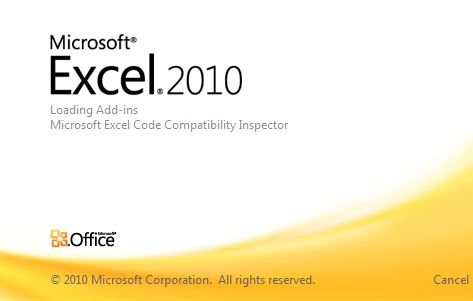
Microsoft Outlook 2010 Shortcut Keys
source: Microsoft.com/office help (Sorted by function) / link-2 / Shortcutworld
soruce: http://support.microsoft.com/kb/287573
source: http://office.microsoft.com/en-us/outlook-help/command-line-switches-HP001003110.aspx?redir=0
/c messageclass
Creates a new item of the specified message class (Outlook forms or any other valid MAPI form).
Examples:
source: http://www.howto-outlook.com/howto/commandlineswitches.htm
| Switch | Description | Works in |
|---|---|---|
| /a path:\<filename> | Creates an item with the specified file as an attachment. Example:"C:\Program Files\Microsoft Office\Office12\Outlook.exe" /a "C:\My Documents\labels.doc"If no item type is specified, IPM.Note is assumed. Cannot be used with message classes that aren’t based on Outlook. |
2000, 2002/XP, 2003, 2007, 2010 |
| /altvba <otmfilename> | Opens the VBA program specified in otmfilename, rather than %appdata%\Microsoft\Outlook\VbaProject.OTM. | 2003, 2007, 2010 |
| /autorun macroname | Opens Outlook and immediately runs the macro specified in macroname. (no longer supported after Outlook 2003 SP2) |
2003 |
| /c <messageclass> |
Creates a new item of the specified message class (Outlook forms or any other valid MAPI form).Examples:
|
2002/XP, 2003, 2007, 2010 |
| /checkclient | Prompts for the default manager of e-mail, news, and contacts. | 2000, 2002/XP, 2003, 2007, 2010 |
| /cleanautocompletecache | Removes all names and e-mail addresses from the AutoComplete list. | 2010 |
| /cleancategories | Deletes any custom category names that you have created. Restores categories to the default names. | 2007, 2010 |
| /cleanclientrules | Starts Outlook and deletes client-based rules. | 2003, 2007, 2010 |
| /cleanconvongoingactions | Deletes the Conversations Actions Table (CAT). CAT entries for a conversation thread usually expire 30 days after no activity. The command-line switch clears all conversation tagging, ignore, and moving rules immediately stopping any additional actions. | 2010 |
| /cleandmrecords | Deletes the logging records saved when a manager or a delegate declines a meeting. | 2003, 2007, 2010 |
| /cleanfinders | Removes Search Folders from the Microsoft Exchange server store. | 2000, 2002/XP, 2003, 2007, 2010 |
| /cleanfreebusy | Clears and regenerates free/busy information. This switch can only be used when you are able to connect to your Microsoft Exchange server. | 2000, 2002/XP, 2003, 2007, 2010 |
| /cleanfromaddress | Removes all manually added From entries from the profile. | 2010 |
| /cleanips | Restores receival of new messages in Exchange Cached mode (KB968773) | 2007, 2010 |
| /cleanprofile | Removes invalid profile keys and recreates default registry keys where applicable. | 2003, 2007 |
| /cleanpst | Launches Outlook with a clean Personal Folders file (.pst) | 2003 |
| /cleanreminders | Clears and regenerates reminders. | 2000, 2002/XP, 2003, 2007, 2010 |
| /cleanroamedprefs | All previous roamed preferences are deleted and copied again from the local settings on the computer where this switch is used. This includes the roaming settings for reminders, free/busy grid, working hours, calendar publishing, and RSS rules. | 2007, 2010 |
| /cleanrules | Starts Outlook and deletes client- and server-based rules. | 2003, 2007, 2010 |
| /cleanschedplus | Deletes all Schedule+ data (free/busy, permissions, and .cal file) from the server and enables the free/busy information from the Outlook Calendar to be used and viewed by all Schedule+ 1.0 users. | 2000, 2002/XP, 2003 |
| /cleanserverrules | Starts Outlook and deletes server-based rules. | 2003, 2007, 2010 |
| /cleansharing | Removes all RSS, Internet Calendar, and SharePoint subscriptions from Account Settings, but leaves all the previously downloaded content on your computer. This is useful if you cannot delete one of these subscriptions within Outlook 2010. | 2010 |
| /cleansniff | Deletes duplicate reminder messages. | 2003, 2007, 2010 |
| /cleansubscriptions | Deletes the subscription messages and properties for subscription features. | 2003, 2007, 2010 |
| /cleanviews | Restores default views. All custom views you created are lost. | 2000, 2002/XP, 2003, 2007, 2010 |
| /designer | Starts Outlook without figuring out if Outlook should be the default client in the first run. | 2003 |
| /embedding <msgfilename> | Opens the specified message file (.msg) as an OLE embedding. Also used without command-line parameters for standard OLE co-create. | 2002/XP, 2003, 2007, 2010 |
| /explorer | Opens the new window in “explorer” mode (link bar on). | 2000, 2002/XP, 2003, 2007, 2010 |
| /f <msgfilename> | Opens the specified message file (.msg) or Microsoft Office saved search (.oss). (Support for oss-files has been dropped since Outlook 2003 SP2 due to security restrictions) |
2002/XP, 2003, 2007, 2010 |
| /finder | Opens the Advanced Find dialog box. | 2007, 2010 |
| /firstrun | Starts Outlook as if it were run for the first time. | 2003, 2007 |
| /folder | Opens a new window in “folder” mode (Navigation Pane off). | 2000, 2002/XP, 2003, 2007, 2010 |
| /hol <holfilename.hol> | Opens the specified .hol file. | 2003, 2007, 2010 |
| /ical <icsfilename> | Opens the specified .ics file. | 2003, 2007, 2010 |
| /importprf path:\<filename.prf> | Launches Outlook and opens/imports the defined MAPI profile (*.prf). If Outlook is already open, queues the profile to be imported on the next clean launch. | 2002/XP, 2003, 2007, 2010 |
| /l <olkfilename> | Opens the specified .olk file. | 2003 |
| /launchtraininghelp assetid | Opens a Help window with the Help topic specified in assetid. | 2003, 2007, 2010 |
| /m emailname | Provides a way for the user to add an e-mail name to the item. Only works in conjunction with the /c command-line parameter.Example: Outlook.exe /c ipm.note /m emailname |
2003, 2007, 2010 |
| /nocustomize | Starts Outlook without loading outcmd.dat (customized toolbars) and *.fav file. | 2003, 2007 |
| /noextensions | Starts Outlook with extensions turned off, but listed in the Add-In Manager. | 2003, 2007 |
| /nopollmail | Starts Outlook without checking mail at startup. | 2003 |
| /nopreview | Starts Outlook with the Reading Pane off and removes the option from the View menu. | 2000, 2002/XP, 2003, 2007, 2010 |
| /p <msgfilename> | Prints the specified message (.msg). Prior to Outlook 2007, this does not work with HTML messages. |
2002/XP, 2003, 2007, 2010 |
| /profile <profilename> | Loads the specified profile. If your profile name contains a space, enclose the profile name in quotation marks (“). | 2002/XP, 2003, 2007, 2010 |
| /profiles | Opens the Choose Profile dialog box regardless of the Options setting on the Tools menu. | 2002/XP, 2003, 2007, 2010 |
| /recycle | Starts Outlook using an existing Outlook window, if one exists. Used in combination with /explorer or /folder. | 2000, 2002/XP, 2003, 2007, 2010 |
| /regserver | Rewrites all Outlook specific registry keys and re-associates file extensions without having to reinstall Outlook or run setup with the /y switch. The settings are stored in the Outlook.srg file located in the same folder as the Outlook program. | 2000, 2002/XP |
| /remigratecategories | Starts Outlook and and initiates the following commands on the default mailbox:
Note: This is the same command as Upgrade to Color Categories in each Outlook mailbox properties dialog box. |
2007, 2010 |
| /remigrateconversations | 2010 | |
| /resetfoldernames | Resets default folder names (such as Inbox or Sent Items) to default names in the current Office user interface language.For example, if you first connect to your mailbox Outlook using a Russian user interface, the Russian default folder names cannot be renamed. To change the default folder names to another language such as Japanese or English, you can use this switch to reset the default folder names after changing the user interface language or installing a different language version of Outlook. | 2002/XP, 2003, 2007, 2010 |
| /resetfolders | Restores missing folders for the default delivery location. | 2000, 2002/XP, 2003, 2007, 2010 |
| /resetformregions | Empties the form regions cache and reloads the form region definitions from the Windows registry. | 2007, 2010 |
| /resetoutlookbar | Rebuilds the Outlook Bar. | 2000, 2002/XP |
| /resetnavpane | Clears and regenerates the Navigation Pane for the current profile. | 2003, 2007, 2010 |
| /resetquicksteps | Restores the default Quick Steps. All user-created Quick Steps are deleted. | 2010 |
| /resetsearchcriteria | Resets all Instant Search criteria so that the default set of criteria is shown in each module. | 2007, 2010 |
| /resetsharedfolders | Removes all shared folders from the Navigation Pane. | 2007, 2010 |
| /resettodobar | Clears and regenerates the To-Do Bar task list for the current profile. The To-Do Bar search folder is deleted and re-created. | 2007, 2010 |
| /restore | Attempts to open the same profile and folders that were open prior to an abnormal Outlook shutdown. | 2010 |
| /rpcdiag | Opens Outlook and displays the remote procedure call (RPC) connection status dialog. | 2003, 2007, 2010 |
| /s <filename> | Loads the specified shortcuts file (.fav). | 2002/XP, 2003 |
| /safe | Starts Outlook without extensions, Reading Pane, or toolbar customization. | 2000, 2002/XP, 2003, 2007, 2010 |
| /safe:1 | Starts Outlook with the Reading Pane off. | 2003, 2007, 2010 |
| /safe:2 | Starts Outlook without checking mail at startup. | 2003 |
| /safe:3 | Starts Outlook with extensions turned off, but listed in the Add-In Manager. | 2003, 2007, 2010 |
| /safe:4 | Starts Outlook without loading Outcmd.dat (customized toolbars) and *.fav file. | 2003, 2007 |
| /select foldername | Starts Outlook and opens the specified folder in a new window. For example, to open Outlook and display the default calendar use: "C:\Program Files\Microsoft Office\Office12\Outlook.exe" |
2002/XP, 2003, 2007, 2010 |
| /share feed://URL/filename /share stssync://URL /share web://URL/filename |
Specifies a sharing URL to connect to Outlook. For example, use stssync://URL to connect a Microsoft Windows SharePoint Services 3.0 list to Outlook. | 2007, 2010 |
| /sniff | Starts Outlook and forces a detection of new meeting requests in the Inbox, and then adds them to the calendar. | 2003, 2007, 2010 |
| /t <oftfilename> | Opens the specified .oft file. | 2003, 2007, 2010 |
| /unregserver | Deletes all registry keys and file associations for Outlook. Its actions are based on the Outlook.srg file located in the same folder as the Outlook application. Use the /regserver switch to rewrite the registry keys and file associations after using this switch. | 2000, 2002/XP |
| /v <vcffilename> | Opens the specified .vcf file. | 2003, 2007, 2010 |
| /vcal <vcsfilename> | Opens the specified .vcs file. | 2003, 2007, 2010 |
| /x <xnkfilename> | Opens the specified .xnk file. | 2003, 2007 |
| Switch | Description | Works in |
|---|---|---|
| /a path:\<filename> | Creates an item with the specified file as an attachment. Example:"C:\Program Files\Microsoft Office\Office12\Outlook.exe" /a "C:\My Documents\labels.doc"If no item type is specified, IPM.Note is assumed. Cannot be used with message classes that aren’t based on Outlook. |
2000, 2002/XP, 2003, 2007, 2010 |
| /altvba <otmfilename> | Opens the VBA program specified in otmfilename, rather than %appdata%\Microsoft\Outlook\VbaProject.OTM. | 2003, 2007, 2010 |
| /autorun macroname | Opens Outlook and immediately runs the macro specified in macroname. (no longer supported after Outlook 2003 SP2) |
2003 |
| /c <messageclass> |
Creates a new item of the specified message class (Outlook forms or any other valid MAPI form).Examples:
|
2002/XP, 2003, 2007, 2010 |
| /checkclient | Prompts for the default manager of e-mail, news, and contacts. | 2000, 2002/XP, 2003, 2007, 2010 |
| /cleanautocompletecache | Removes all names and e-mail addresses from the AutoComplete list. | 2010 |
| /cleancategories | Deletes any custom category names that you have created. Restores categories to the default names. | 2007, 2010 |
| /cleanclientrules | Starts Outlook and deletes client-based rules. | 2003, 2007, 2010 |
| /cleanconvongoingactions | Deletes the Conversations Actions Table (CAT). CAT entries for a conversation thread usually expire 30 days after no activity. The command-line switch clears all conversation tagging, ignore, and moving rules immediately stopping any additional actions. | 2010 |
| /cleandmrecords | Deletes the logging records saved when a manager or a delegate declines a meeting. | 2003, 2007, 2010 |
| /cleanfinders | Removes Search Folders from the Microsoft Exchange server store. | 2000, 2002/XP, 2003, 2007, 2010 |
| /cleanfreebusy | Clears and regenerates free/busy information. This switch can only be used when you are able to connect to your Microsoft Exchange server. | 2000, 2002/XP, 2003, 2007, 2010 |
| /cleanfromaddress | Removes all manually added From entries from the profile. | 2010 |
| /cleanips | Restores receival of new messages in Exchange Cached mode (KB968773) | 2007, 2010 |
| /cleanprofile | Removes invalid profile keys and recreates default registry keys where applicable. | 2003, 2007 |
| /cleanpst | Launches Outlook with a clean Personal Folders file (.pst) | 2003 |
| /cleanreminders | Clears and regenerates reminders. | 2000, 2002/XP, 2003, 2007, 2010 |
| /cleanroamedprefs | All previous roamed preferences are deleted and copied again from the local settings on the computer where this switch is used. This includes the roaming settings for reminders, free/busy grid, working hours, calendar publishing, and RSS rules. | 2007, 2010 |
| /cleanrules | Starts Outlook and deletes client- and server-based rules. | 2003, 2007, 2010 |
| /cleanschedplus | Deletes all Schedule+ data (free/busy, permissions, and .cal file) from the server and enables the free/busy information from the Outlook Calendar to be used and viewed by all Schedule+ 1.0 users. | 2000, 2002/XP, 2003 |
| /cleanserverrules | Starts Outlook and deletes server-based rules. | 2003, 2007, 2010 |
| /cleansharing | Removes all RSS, Internet Calendar, and SharePoint subscriptions from Account Settings, but leaves all the previously downloaded content on your computer. This is useful if you cannot delete one of these subscriptions within Outlook 2010. | 2010 |
| /cleansniff | Deletes duplicate reminder messages. | 2003, 2007, 2010 |
| /cleansubscriptions | Deletes the subscription messages and properties for subscription features. | 2003, 2007, 2010 |
| /cleanviews | Restores default views. All custom views you created are lost. | 2000, 2002/XP, 2003, 2007, 2010 |
| /designer | Starts Outlook without figuring out if Outlook should be the default client in the first run. | 2003 |
| /embedding <msgfilename> | Opens the specified message file (.msg) as an OLE embedding. Also used without command-line parameters for standard OLE co-create. | 2002/XP, 2003, 2007, 2010 |
| /explorer | Opens the new window in “explorer” mode (link bar on). | 2000, 2002/XP, 2003, 2007, 2010 |
| /f <msgfilename> | Opens the specified message file (.msg) or Microsoft Office saved search (.oss). (Support for oss-files has been dropped since Outlook 2003 SP2 due to security restrictions) |
2002/XP, 2003, 2007, 2010 |
| /finder | Opens the Advanced Find dialog box. | 2007, 2010 |
| /firstrun | Starts Outlook as if it were run for the first time. | 2003, 2007 |
| /folder | Opens a new window in “folder” mode (Navigation Pane off). | 2000, 2002/XP, 2003, 2007, 2010 |
| /hol <holfilename.hol> | Opens the specified .hol file. | 2003, 2007, 2010 |
| /ical <icsfilename> | Opens the specified .ics file. | 2003, 2007, 2010 |
| /importprf path:\<filename.prf> | Launches Outlook and opens/imports the defined MAPI profile (*.prf). If Outlook is already open, queues the profile to be imported on the next clean launch. | 2002/XP, 2003, 2007, 2010 |
| /l <olkfilename> | Opens the specified .olk file. | 2003 |
| /launchtraininghelp assetid | Opens a Help window with the Help topic specified in assetid. | 2003, 2007, 2010 |
| /m emailname | Provides a way for the user to add an e-mail name to the item. Only works in conjunction with the /c command-line parameter.Example: Outlook.exe /c ipm.note /m emailname |
2003, 2007, 2010 |
| /nocustomize | Starts Outlook without loading outcmd.dat (customized toolbars) and *.fav file. | 2003, 2007 |
| /noextensions | Starts Outlook with extensions turned off, but listed in the Add-In Manager. | 2003, 2007 |
| /nopollmail | Starts Outlook without checking mail at startup. | 2003 |
| /nopreview | Starts Outlook with the Reading Pane off and removes the option from the View menu. | 2000, 2002/XP, 2003, 2007, 2010 |
| /p <msgfilename> | Prints the specified message (.msg). Prior to Outlook 2007, this does not work with HTML messages. |
2002/XP, 2003, 2007, 2010 |
| /profile <profilename> | Loads the specified profile. If your profile name contains a space, enclose the profile name in quotation marks (“). | 2002/XP, 2003, 2007, 2010 |
| /profiles | Opens the Choose Profile dialog box regardless of the Options setting on the Tools menu. | 2002/XP, 2003, 2007, 2010 |
| /recycle | Starts Outlook using an existing Outlook window, if one exists. Used in combination with /explorer or /folder. | 2000, 2002/XP, 2003, 2007, 2010 |
| /regserver | Rewrites all Outlook specific registry keys and re-associates file extensions without having to reinstall Outlook or run setup with the /y switch. The settings are stored in the Outlook.srg file located in the same folder as the Outlook program. | 2000, 2002/XP |
| /remigratecategories | Starts Outlook and and initiates the following commands on the default mailbox:
Note: This is the same command as Upgrade to Color Categories in each Outlook mailbox properties dialog box. |
2007, 2010 |
| /remigrateconversations | 2010 | |
| /resetfoldernames | Resets default folder names (such as Inbox or Sent Items) to default names in the current Office user interface language.For example, if you first connect to your mailbox Outlook using a Russian user interface, the Russian default folder names cannot be renamed. To change the default folder names to another language such as Japanese or English, you can use this switch to reset the default folder names after changing the user interface language or installing a different language version of Outlook. | 2002/XP, 2003, 2007, 2010 |
| /resetfolders | Restores missing folders for the default delivery location. | 2000, 2002/XP, 2003, 2007, 2010 |
| /resetformregions | Empties the form regions cache and reloads the form region definitions from the Windows registry. | 2007, 2010 |
| /resetoutlookbar | Rebuilds the Outlook Bar. | 2000, 2002/XP |
| /resetnavpane | Clears and regenerates the Navigation Pane for the current profile. | 2003, 2007, 2010 |
| /resetquicksteps | Restores the default Quick Steps. All user-created Quick Steps are deleted. | 2010 |
| /resetsearchcriteria | Resets all Instant Search criteria so that the default set of criteria is shown in each module. | 2007, 2010 |
| /resetsharedfolders | Removes all shared folders from the Navigation Pane. | 2007, 2010 |
| /resettodobar | Clears and regenerates the To-Do Bar task list for the current profile. The To-Do Bar search folder is deleted and re-created. | 2007, 2010 |
| /restore | Attempts to open the same profile and folders that were open prior to an abnormal Outlook shutdown. | 2010 |
| /rpcdiag | Opens Outlook and displays the remote procedure call (RPC) connection status dialog. | 2003, 2007, 2010 |
| /s <filename> | Loads the specified shortcuts file (.fav). | 2002/XP, 2003 |
| /safe | Starts Outlook without extensions, Reading Pane, or toolbar customization. | 2000, 2002/XP, 2003, 2007, 2010 |
| /safe:1 | Starts Outlook with the Reading Pane off. | 2003, 2007, 2010 |
| /safe:2 | Starts Outlook without checking mail at startup. | 2003 |
| /safe:3 | Starts Outlook with extensions turned off, but listed in the Add-In Manager. | 2003, 2007, 2010 |
| /safe:4 | Starts Outlook without loading Outcmd.dat (customized toolbars) and *.fav file. | 2003, 2007 |
| /select foldername | Starts Outlook and opens the specified folder in a new window. For example, to open Outlook and display the default calendar use:"C:\Program Files\Microsoft Office\Office12\Outlook.exe" /select outlook:calendar |
2002/XP, 2003, 2007, 2010 |
| /share feed://URL/filename /share stssync://URL /share web://URL/filename |
Specifies a sharing URL to connect to Outlook. For example, use stssync://URL to connect a Microsoft Windows SharePoint Services 3.0 list to Outlook. | 2007, 2010 |
| /sniff | Starts Outlook and forces a detection of new meeting requests in the Inbox, and then adds them to the calendar. | 2003, 2007, 2010 |
| /t <oftfilename> | Opens the specified .oft file. | 2003, 2007, 2010 |
| /unregserver | Deletes all registry keys and file associations for Outlook. Its actions are based on the Outlook.srg file located in the same folder as the Outlook application. Use the /regserver switch to rewrite the registry keys and file associations after using this switch. | 2000, 2002/XP |
| /v <vcffilename> | Opens the specified .vcf file. | 2003, 2007, 2010 |
| /vcal <vcsfilename> | Opens the specified .vcs file. | 2003, 2007, 2010 |
| /x <xnkfilename> | Opens the specified .xnk file. | 2003, 2007 |
source: http://thedailyreviewer.com/server/view/sbs2008-dhcp-snapin-denied-me-as-the-administrator-of-the-sbs-server-104433939 (sbs 2008 dhcp server manager)
DHCP snap in there is a red circle with a minus sign on it. DHCP Server is running but not manageable.
In DHCP Manager -> add computer -> localhost
sources:
http://social.technet.microsoft.com/Forums/en/windowsbackup/thread/e58623bb-6f97-4a06-8f3d-e3c64fd27ea6
http://www.bitwizwebdesign.com/Blogs/Bryan-Soltis/September-2008/Windows-Server-2008-Backup-to-a-network-share
commandline-help: http://technet.microsoft.com/en-us/library/cc754015%28WS.10%29.aspx
wbadmin.exe start systemstatebackup -backupTarget:[Drive:]
wbadmin.exe start backup -backupTarget:\\[Server]\[Share name] -include:c:,d: -vssFull
commandline-help: http://msdn.microsoft.com/en-us/library/bb736357%28v=vs.85%29.aspx
schtasks /Create /SC Weekly /TN Backup-systemstate /TR “wbadmin.exe start systemstatebackup -backupTarget:[Drive:] -quiet” /ST 22:05 /D SUN /RL Highest
schtasks.exe /Create /SC Weekly /TN Backup-weekly /TR “wbadmin start backup -backupTarget:\\[Server]\[Share name] -include:c:,d: -vssFull -quiet” /ST 22:30 /D SUN /RL Highest
The SBSMonitoring database is nearing maximum size on SBS 2008
https://msmvps.com/blogs/bradley/archive/2006/05/25/97044.aspx
source: http://www.sbsfaq.com/?p=1139
Small Business Server 2008 (SBS 2008) requires a number of ports open on your firewall to allow inbound traffic from the Internet in to your network.
SBS 2008 needs a lower number of ports open than SBS 2003 did.
You will only need to open the ports below to enable all SBS 2008 functionality if you are using all facilities.
If you do not need a specific function open then there is no need to allow that port to be open inbound to the server.
This is required for inbound mail using the SMTP protocol – this will be needed on MOST SBS 2008 servers. If you are using an external third party mail filtering service such as Trend Micro Internet Messaging Security then you will want to restrict this port to be open ONLY to their servers. Closing this port to all traffic will prevent ANY inbound mail to your SBS 2008 server.
This port is used to redirect requests to the Remote Web Workplace for http://remote.mycompany.com through to the secured site on port 443. You do not need to have this port open for SBS 2008 to work, but if you close it then you must get your users to use https://remote.mycompany.com to get to their Remote Web Workplace. Closing this port will result in errors when users try to access Remote Web Workplace via http://remote.mycompany.com
This is the secured sockets layer (SSL) access to the Remote Web Workplace. All traffic over this port is encrypted for security. This port needs to be open in order for Remote Web Workplace to work. Closing this port will result in the Remote Web Workplace not being accessible outside of the office from the Internet.
This is another secured sockets layer (SSL) port that is used to allow access to the Companyweb from the Internet. It uses the same digital certificate as that on port 443. Closing this port will result in the Companyweb not being accessible outside of the office from the Internet.
PPTP is no longer considered a secure VPN technology because it relies upon MS-CHAPv2 which has been compromised. If you continue to use PPTP be aware that intercepted traffic can be decrypted by a third party, so it should be considered unencrypted. We advise migrating to another VPN type such as OpenVPN or IPsec.
This port is used for the PPTP VPN in SBS 2008. It only needs to be enabled if you have already configured the SBS 2008 server to be used as a VPN server. You can do this via the SBS 2008 console on the Network Tab using the Enable VPN wizard. Closing this port will result in the VPN not being accessible from the Internet.
SBS 2008 does NOT require the following ports to be opened BY DEFAULT.
This port is used for FTP access from the Internet to the SBS 2008 server. The SBS 2008 server is NOT configured as an FTP server by default. It is NOT recommended that you configure your SBS 2008 server as an FTP server as by default any password used to access it will go over the Internet in clear or plain text. This means that someone else can easily read your password and potentially compromise your network security.
This port is used for DIRECT access to the SBS 2008 servers console via the RDP protocol of the Remote Desktop Connection software. Allowing this port to be open to the Internet WILL increase the potential of your server being compromised via a password brute force attack. If you MUST have this port open to the Internet, it is recommended that you implement a two factor authentication solution called AuthAnvil from Scorpion Software
http://msmvps.com/blogs/bradley/archive/2010/11/08/throttling-the-memory-in-sbs-2008.aspx
http://mostlyexchange.blogspot.in/2007/08/restricting-ram-usage-in-exchange-2007.html
Install outlook-express in the windows xp microsoft software.
From there import mail from Outlook to Outlook-express.
Now start Windows Live Mail and import from outlook-express.
Now you can export again to a folder and import it backup to windows live mail on an other machine.
Call this the Microsoft way.! sight.
Windows 7 OPK – http://www.microsoft.com/oem/en/downloads/Pages/windows_7_opk.aspx
Sysinternals Suite – Meuktracker – http://technet.microsoft.com/en-us/sysinternals/bb842062
Java Uninstall Applet – http://java.com/en/download/uninstallapplet.jsp
Microsoft GPO software depoyment
Keep in mind that the deployed ‘.zap’ packages are only deployed to x86 machines by default
You need to select ‘Properties’ -> [Deployment] -> [Advanced] -> tag [Make this 32-bit x86 application available to Win64 machines]
http://www.windowsnetworking.com/articles_tutorials/Group-Policy-Deploy-Applications.html
Information about new Group Policy preferences in Windows Server 2008