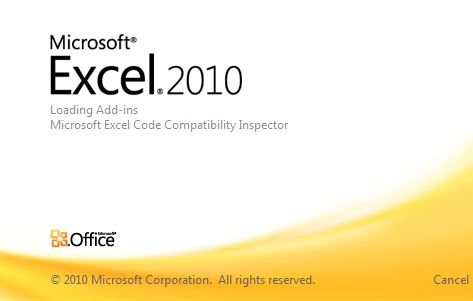freeswitch webpage: http://----escape_autolink_uri:99cf8f42337039c5b4d6e1fd263566fe----:8787
restart:> sofia profile external restart reloadxml
Howto
http://wiki.2600hz.org/display/docs/Installing+FreeSWITCH
http://wiki.freeswitch.org/wiki/Getting_Started_Guide
http://wiki.2600hz.org/display/docs/Installing+FreeSWITCH
ACL
http://wiki.freeswitch.org/wiki/ACL
Miscellaneous
http://wiki.freeswitch.org/wiki/General_NAT_example_scenarios
http://osdir.com/ml/telephony.freeswitch.user/2008-09/msg00153.html
freeswitch-users@lists.freeswitch.org/msg03776.html">http://www.mail-archive.com/freeswitch-users@lists.freeswitch.org/msg03776.html
Cisco SPA sip toestellen
http://forums.whirlpool.net.au/archive/616946
https://supportforums.cisco.com/thread/2021329
FAQ
Silence on outbound ringing (In extion settings disable G722).
FreeTDM
http://wiki.freeswitch.org/wiki/FreeTDM