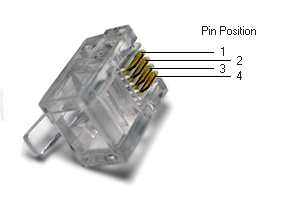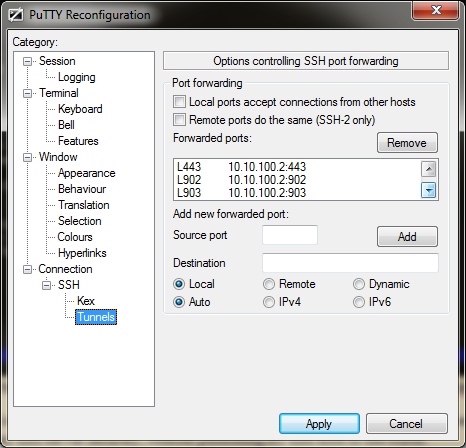Links
AutoHotkey | Docs | Hotkeys | Commands-Send
[ Xahlee ] AutoHotkey Tutorial | Syntax Problems | Key Notations | Examples
Mac Keyboard | fnkey
Apple Keyboard Autohotkey script (Apple user on a windows desktop with apple keyboard)
[SyntaxHighlighting] | autohotkey
My Current Config
<span style="font-family: Georgia, 'Times New Roman', 'Bitstream Charter', Times, serif; font-size: 13px; line-height: 19px;">; IMPORTANT INFO ABOUT GETTING STARTED: Lines that start with a</span></pre>
; semicolon, such as this one, are comments. They are not executed.
; This script has a special filename and path because it is automatically
; launched when you run the program directly. Also, any text file whose
; name ends in .ahk is associated with the program, which means that it
; can be launched simply by double-clicking it. You can have as many .ahk
; files as you want, located in any folder. You can also run more than
; one .ahk file simultaneously and each will get its own tray icon.
; SAMPLE HOTKEYS: Below are two sample hotkeys. The first is Win+Z and it
; launches a web site in the default browser. The second is Control+Alt+N
; and it launches a new Notepad window (or activates an existing one). To
; try out these hotkeys, run AutoHotkey again, which will load this file.
#z::Run www.autohotkey.com
; 0) Spotlite search combination activates windows menu.
#space:: LWin
; 1) Swap Windows (Command) and Alt keys
; These button locations are reversed on Mac keyboards
;LAlt::LWin
;LWin::LAlt
RWin::AppsKey
; 2) Map F13 to Print screen
; Mac keyboards don't have a print-screen button!
; On mac keyboard the Clear button is Numlock
+F3::Send #^{TAB}
+F4::Send !^{TAB}
+F10::Send {Volume_Mute}
+F11::Send {Volume_DOwn 3}
+F12::Send {Volume_Up}
F13::PrintScreen
F14::ScrollLock
F15::Pause
F16::Insert
F17::Run Notepad
F18::Run Calc
F19::Run Calc
; Remapping control key shortcuts
;
; copy, paste, save, select all etc
#c::^c
#x::^x
#v::^v
#s::^s
#a::^a
#z::^z
#b::^b
#i::^i
; -- iTunes
;+F7::
;IfWinExist, ahk_class iTunes
;ControlSend, ahk_parent, ^{LEFT} ; < previous ;return ;+F8:: ;IfWinExist, ahk_class iTunes ;ControlSend, ahk_parent, {SPACE} ; play/pause toggle ;return ;+F9:: ;IfWinExist, ahk_class iTunes ;ControlSend, ahk_parent, ^{RIGHT} ; > next
;return
; -- WinAmp
+F7::
PostMessage, 0x111,40044,,,ahk_class Winamp v1.x
return
+F8::
SendMessage, 0x400,0,104,,ahk_class Winamp v1.x
if errorlevel = 0
{
SendMessage, 0x111,40045,,,ahk_class Winamp v1.x
}
else
{
SendMessage, 0x111,40046,,,ahk_class Winamp v1.x
}
return
+F9::
PostMessage, 0x111,40048,,,ahk_class Winamp v1.x
return
; Note: From now on whenever you run AutoHotkey directly, this script
; will be loaded. So feel free to customize it to suit your needs.
; Please read the QUICK-START TUTORIAL near the top of the help file.
; It explains how to perform common automation tasks such as sending
; keystrokes and mouse clicks. It also explains more about hotkeys.