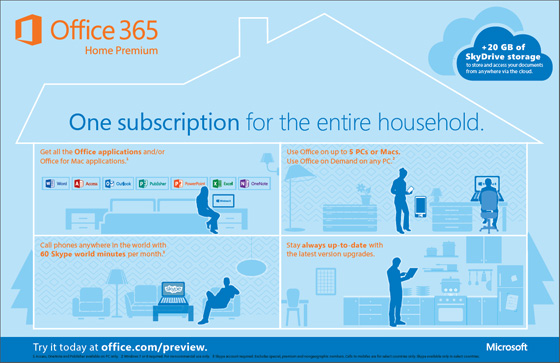[ Windows | XP | 7 (seven) | 8 | 10 | ] - [ Server | 2003SBS | 2008SBS | 2011SBS | 2016 | WSUS ]
Downloads
Download Microsoft office [ 2010 | English | Nederlands ] [ 2013 | English | Nederlands ] [ 2016 | Office.com Setup ]
Office 2013 | All Direct Downloads | Professional
UnInstall | 2013 |
Office viewers – Nederlands – English
Office 365
HOWTO: Make OWA your default mailer.
1. Add the following to a .reg file Windows Registry Editor Version 5.00 [HKEY_LOCAL_MACHINE\SOFTWARE\Clients\Mail\OWA] @="Outlook Web Access" [HKEY_LOCAL_MACHINE\SOFTWARE\Clients\Mail\OWA\shell\open\command] @="\"C:\\Program Files\\Internet Explorer\\iexplore.exe\" http://server/exchange/alias/" 2. Import it into the registry by double-clicking the .reg file (Please know that mucking with the registry is potentially dangerous and can make your system unstable). 3. Boot IE 4. Go to IE's Tools / Options... Programs tab 5. Choose “Outlook Web Access” from the E-mail dropdown. 6. Hit OK.
Now when you hit the “Mail” button on your MS keyboard you get OWA coming up automatically. You can also add OWA to the Start Menu now, just right+click on it and choose Properties, then click the Customize start menu and choose “Outlook Web Access” from the E-mail dropdown.
source: http://blogs.msdn.com/b/tmeston/archive/2004/01/08/48837.aspx
Office 2016
Setup | Office.com Setup | Download Office 2013, 365 links
Downgrade rights | Site 1 | Site 2 O365 |
Downgrade rights info from MS – “The OEM License Terms for OEM versions of application software do not grant downgrade rights.”
Office 2013
Save Attachments
http://www.pixelchef.net/content/rule-autosave-attachment-outlook
Public Sub saveAttachtoDisk(itm As Outlook.MailItem)
Dim objAtt As Outlook.Attachment
Dim saveFolder As String
saveFolder = "h:\Archive\folder\"
For Each objAtt In itm.Attachments
objAtt.SaveAsFile saveFolder & "\" & objAtt.DisplayName
Set objAtt = Nothing
Next
End Sub
Public Sub save2Finbox(itm As Outlook.MailItem)
Dim objAtt As Outlook.Attachment
Dim saveFolder As String
saveFolder = "H:\_FinBox"
For Each objAtt In itm.Attachments
objAtt.SaveAsFile saveFolder & "\" & objAtt.DisplayName
Set objAtt = Nothing
Next
End Sub
Move an offline Outlook Data File (.ost)
Remove Suggested Contacts From Outlook 2010
In Outlook 2010, Microsoft has included a nifty feature called Suggested Contacts that keeps track of address’. This is alot like the Outlook cache feature in 2003/2007 (.nk2 autocomplete). The problem comes when Outlook syncs these contacts with your phone and you end up with various unnecessary contacts in your mobile address book.
Here is the procedure for removing the suggested contacts option and any previously created unwanted contact entries…
To Turn off the Suggested Contacts Feature:
Open Outlook and click File > Options > Contacts > uncheck “Automatically create Outlook contacts…” and click OK.
To Delete the Address Book:
1) Click File > Account Settings > Address Books
2) Select “Outlook Address Book” and click change
3) Select “Suggested Contacts” and click remove address book
4) Exit and restart Outlook.
Here’s the tricky part (sometimes that doesn’t quite do it):
1) Log into OWA (webmail)
2) Delete the suggested contacts folder
Office 2010 templates
http://gregmaxey.mvps.org/Customize_Ribbon.htm
http://www.mysysadmintips.com/clients/54-ms-outlook-2010-create-email-template-and-assign-a-quick-launch-button
http://msdn.microsoft.com/en-us/library/ee814735.aspx
http://msdn.microsoft.com/en-us/library/cc508991%28office.11%29.aspx#UsingtheCustomUIEditor2_AddingTemplatestotheCustomUIEditor
http://social.technet.microsoft.com/Forums/en/word/thread/e79d5649-1d1d-46bb-8c19-36dd1ebd1b18
http://office.microsoft.com/en-us/word-help/enable-or-disable-macros-in-office-files-HA010354316.aspx
http://office-watch.com/t/n.aspx?a=968
eMail Templates
How to save space in your outlook rules
source: http://www.sperrysoftware.com/Outlook/how-to-save-space-in-Outlook-rules.asp
Stop Processing More Rules
source: http://www.msoutlook.info/question/340
What exactly does the action “stop processing more rules” do and how/when/why should I use this when setting up rules?
All messages that are being received or sent are checked against all the rules that you have configured. This checking begins with the first rule in the list and ends with the last rule. If a rule applies to a message and this rule has the “stop processing more rules” action enabled, then that message will not be checked against any other rules and Outlook will skip to the next received/sent message that will be checked against all rules again starting with the first rule.
So when using the “stop processing more rules” action, make sure you also sort your rules accordingly to make sure that the correct rules are being fired against a message and that other rules will not be executed when a certain rule applies to a received or sent message.
A typical situation in which you might want to use this action is to prevent duplication of emails via a move action, when multiple move rules could apply to a single message.
Office [fields] update all
source: http://superuser.com/questions/196703/how-do-i-update-all-fields-in-a-word-document
Sub UpdateAll()
Dim oStory As Range
For Each oStory In ActiveDocument.StoryRanges
oStory.Fields.Update
If oStory.StoryType <> wdMainTextStory Then
While Not (oStory.NextStoryRange Is Nothing)
Set oStory = oStory.NextStoryRange
oStory.Fields.Update
Wend
End If
Next oStory
Set oStory = Nothing
End Sub
source: http://www.devblog.com/2007/12/update-all-fields-in-word-document.html
Sub UpdateALL()
ActiveDocument.PrintPreview
ActiveDocument.ClosePrintPreview
End Sub
source: http://www.informit.com/articles/article.aspx?p=731710&seqNum=19
Updating All Fields Automatically
When you’re working with fields, it’s common to need to update all of a document’s fields at one time.
One way to do this is to select the entire document and press F9. This works, but it’s a hassle because not only must you perform
the extra step of selecting the entire document, but that extra step also means that you lose your current cursor position.
To avoid this problem, use the VBA macro in Listing 3.11 to update all the document’s fields.
Listing 3.11. A Macro to Update All the Fields in the Active Document
Sub UpdateAllFields()
ActiveDocument.Fields.Update
End Sub
Add this macro to a Quick Access toolbar button or assign it a keyboard shortcut (I use Ctrl+Alt+Shift+F9).
It’s also often useful to update all of a document’s fields when the document is opened. Word doesn’t do that by default, but you can create a macro that does.
Launch the Visual Basic Editor and open the project that corresponds to your document. In the project’s Microsoft Word Objects branch, double-click the ThisDocument object.
In the code window that displays, select Document in the object list and select Open in the event list. Add the following statement to the Document_Open() stub that displays:
ThisDocument.Fields.Update
Outlook shared agenda as default
No! – http://groups.google.com/group/microsoft.public.outlook.calendaring/msg/b55927cf1250a381
Reporting time spend
3 Methods to report time spent on Meetings, Tasks and Journal items
Backup Add-in and Outlook 2010
Outlook 2007/2003/2002 Add-in: Personal Folders Backup
Backup Add-in for Outlook 2010, Outlook 2013 or Outlook 2016
Fixes
How to fix Outlook Error 0x80042108?
Outlook 2010 only starts in Safe Mode after installing KB3114409
http://www.howto-outlook.com/news/outlook-2010-safe-mode-kb3114409.htm
https://support.microsoft.com/en-gb/kb/3114305